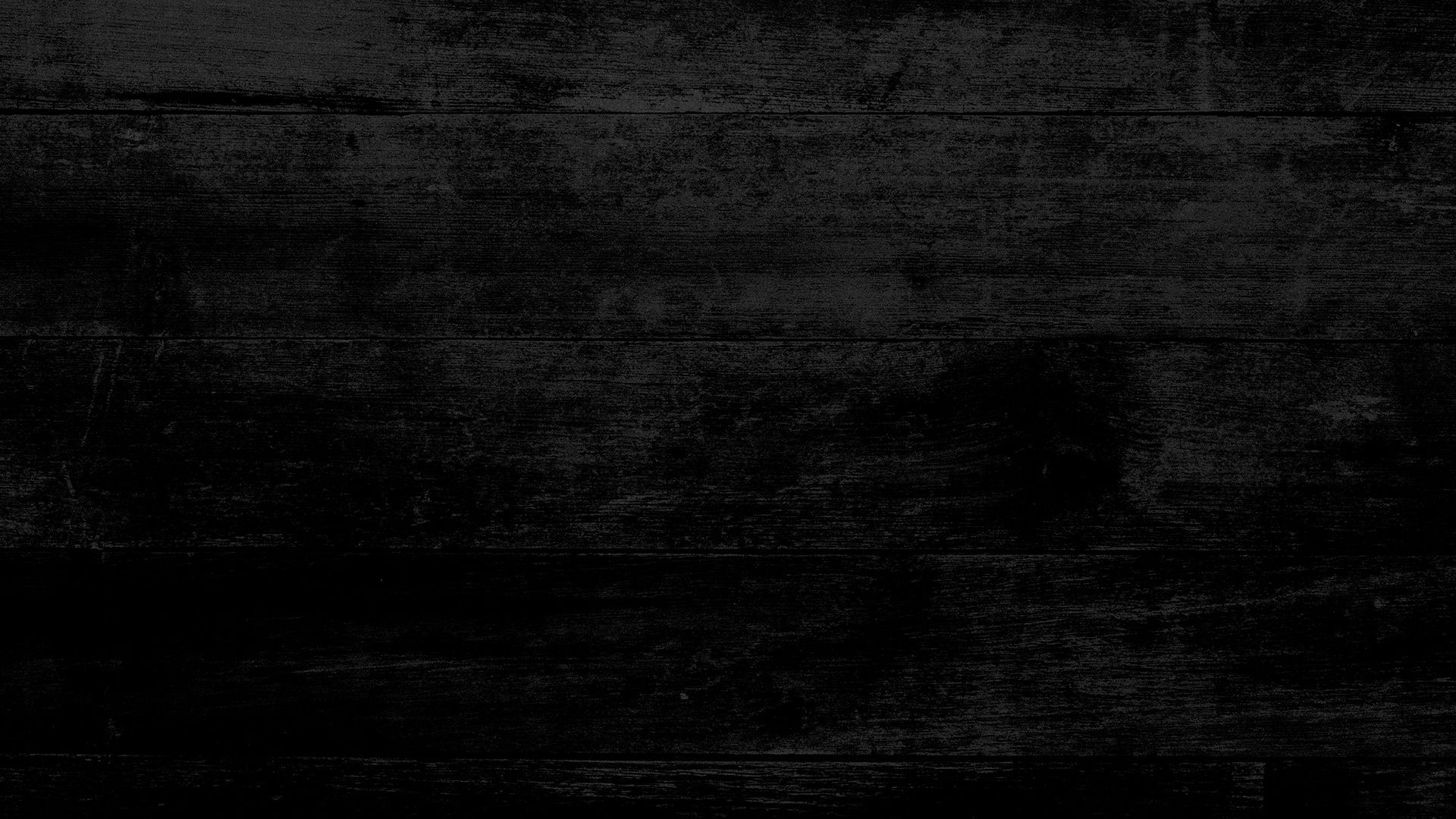
Add Files To Your Kindle
The simplest way to add a free book to your Kindle is to email the ePub file to your Kindle email address directly. That address can be found in the Settings>Your Account menu of your physical Kindle or in the application on your smart phone or tablet. It is a @kindle.com address located under Send-to-Kindle Email.


Step 1: Download the Kindle ePub from the email I sent you.

Step 2: Touch the blue icon that appears to expand the menu and select Downloads.

Step 3: Touch the magnifying glass icon that pops up to go to your Downloads folder. Once there, touch and hold the ePub file.

Step 4: When the menu opens, select Share. I new email message will be created with the file attached. Enter you @kindle.com email address and touch the blue Send icon.

If this was your first attempt at emailing a file your Kindle library, you may first receive a response email requesting verification. Otherwise, the book should appear in your Kindle library after about 10 minutes. (It may take longer when the Amazon servers are running behind.) Refresh the Library All screen in the Kindle, or in the app by swiping down and releasing. Enjoy!